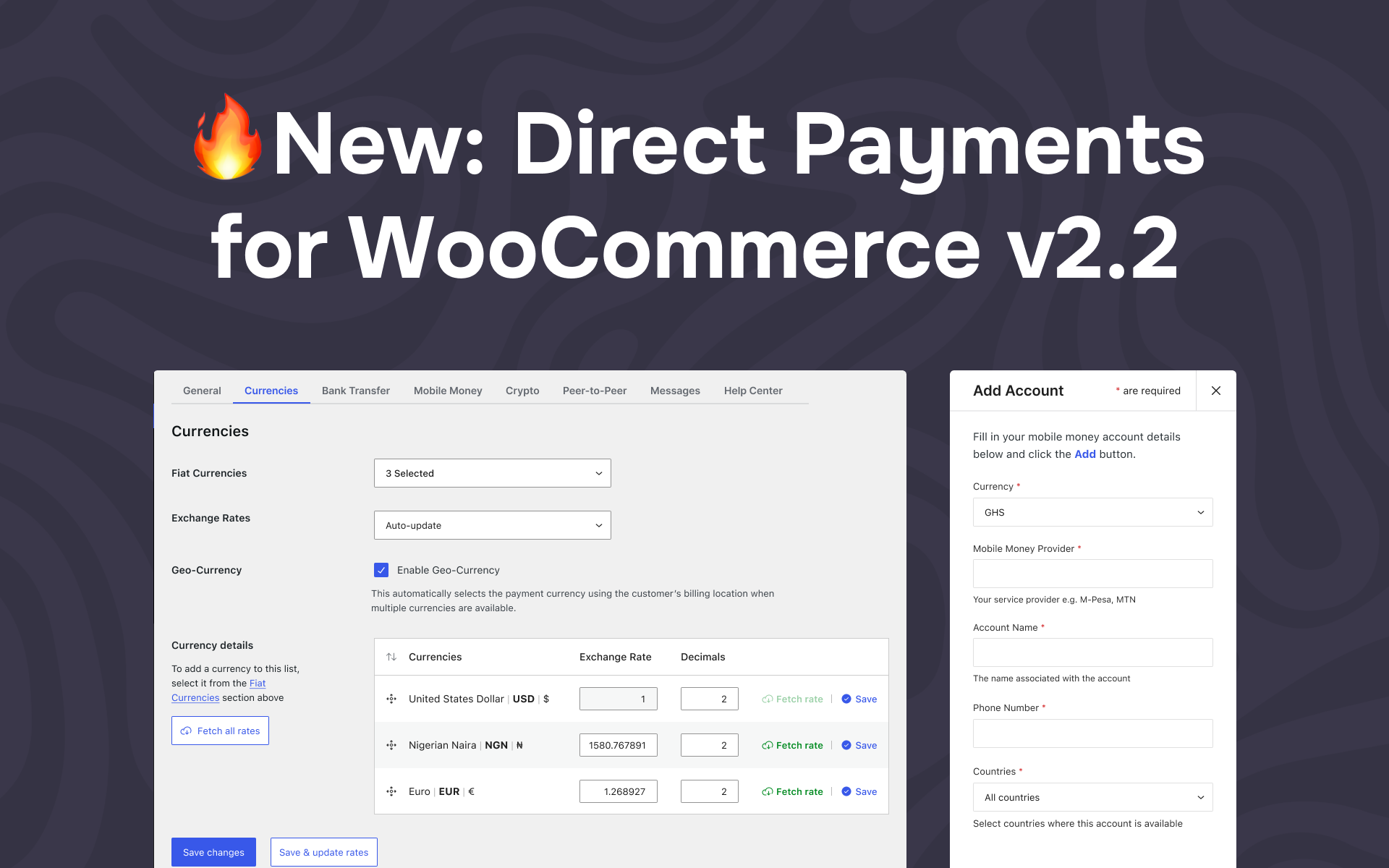
🔥 Introducing v2.2: Multi-Currencies, Country Rules & More
🔥 Introducing v2.2: Multi-Currencies, Country Rules & More
Direct Payments for WooCommerce v2.2 is live, bringing you the most-requested features. This update makes it easier to manage currencies, control payment method availability, and give your customers a faster, clearer checkout experience.
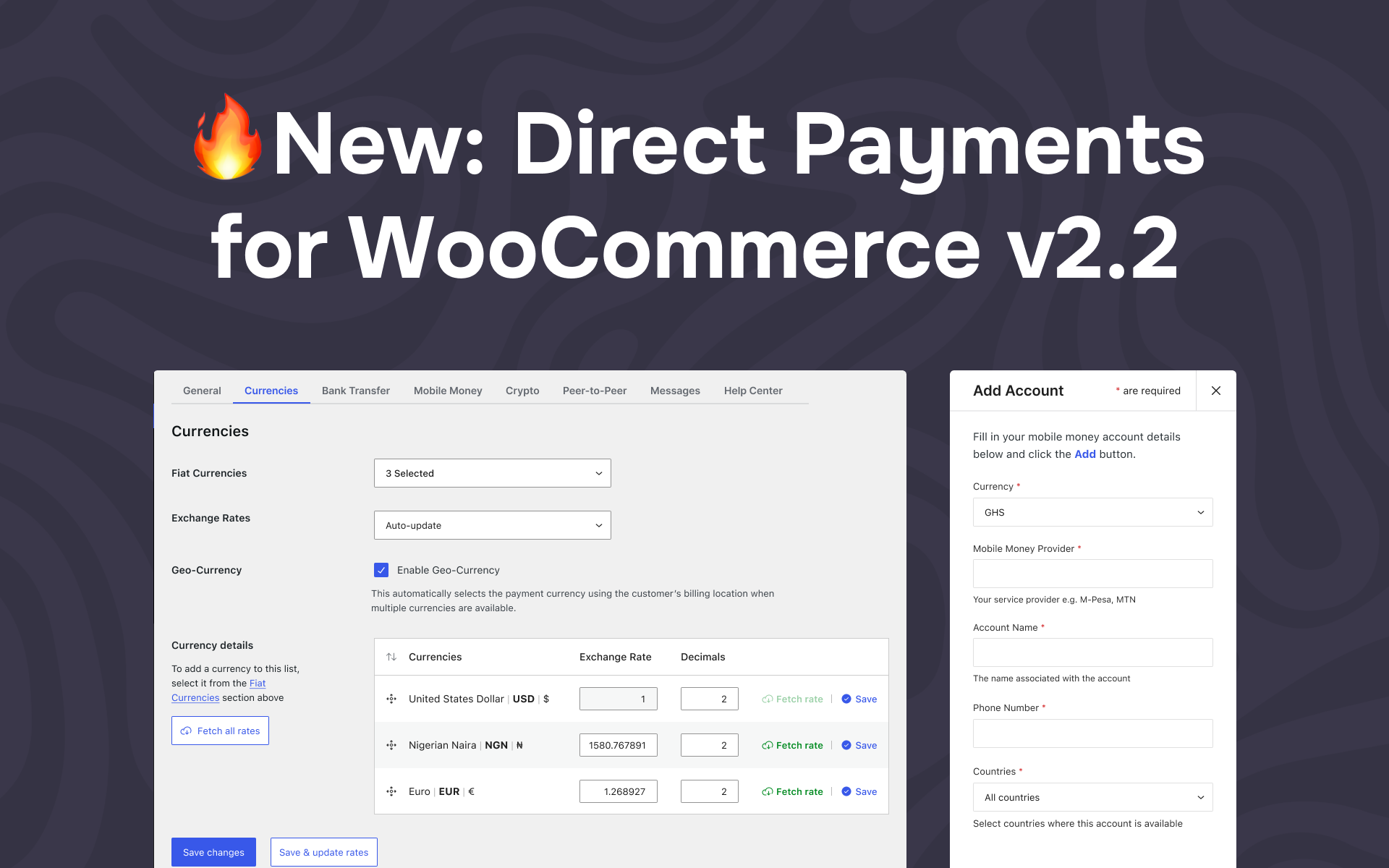
Updates for Free and PRO Users:
PRO Updates (From just $39/yr):
Upgrade Today!
Don’t miss out—update to v2.2 now and enjoy all these incredible features.
PRO users: Log in to Downloads and get the latest version.
FREE users: Update directly from the WordPress directory.
Common Questions
No. You don’t need to start over. Just edit your existing accounts to add currencies or set country availability.
Go to WordPress Dashboard → WooCommerce Settings → Payments → Direct Payments for WooCommerce → Currencies and select the currencies you want to offer. You can also follow the step-by-step guide in the docs.
After updating to v2.2, you’ll see a new Currency dropdown when adding or editing any payment account. Choose the currency you want for that account. By default, it will use your store’s main currency.
After updating to v2.2, you’ll see a Country multi-select field when adding or editing any account. Choose the countries where that payment method should appear. By default, accounts and wallet addresses are set to be available in all countries.
No. Payment methods restricted by country rules are automatically hidden at checkout.