How to Accept QR Code Payments on WooCommerce
Last modified: September 30, 2025
In this article
- 1. 🆕 How to set up QR Code payments for WooCommerce (new users)
- 2. Step 1: Ensure Direct Payments for WooCommerce is installed and activated
- 3. Step 2: Upload Your QR Code
- 4. For example: If you’re using Zelle it falls under Peer-to-Peer (P2P).
- 5. Step 3: Enable Direct Payments for WooCommerce as a Payment Method
- 6. 🔄 Adding QR codes to Direct Payments accounts (existing users)
- 7. 💡 Additional Tips for QR Code Payments
Direct Payments for WooCommerce is the easiest way to get paid on your WooCommerce website. With the release of v2.3, you can now add QR code payments to your store in just a few steps. This guide will show you how to set it up.
🆕 How to set up QR Code payments for WooCommerce (new users)
If you’re just getting started with Direct Payments for WooCommerce, follow these steps:
Step 1: Ensure Direct Payments for WooCommerce is installed and activated
- Log in to your WordPress Admin Panel.
- Go to Plugins > Add New and search for Direct Payments for WooCommerce by Digages
- Click Install and then Activate to enable the plugin.
For additional setup instructions, please refer to our installation guide.

Step 2: Upload Your QR Code
Every payment QR code is connected to a payment account. This could be:
- Bank Account – Local & International banks
- Mobile Money Account – MTN MoMo, M-Pesa, Airtel, Vodafone, etc.
- Crypto Wallets – BTC, ETH, USDT, SOL, BNB, and more
- Peer-to-Peer (P2P) Platforms – Zelle, Venmo, Cash App, PayPal, GCash, Wise, etc.
For example: If you’re using Zelle it falls under Peer-to-Peer (P2P).
- Go to WooCommerce > Settings > Payments and locate Direct Payments for WooCommerce from the list of payment methods, and click Manage.
- On the General page, Locate the Peer-to-Peer tab
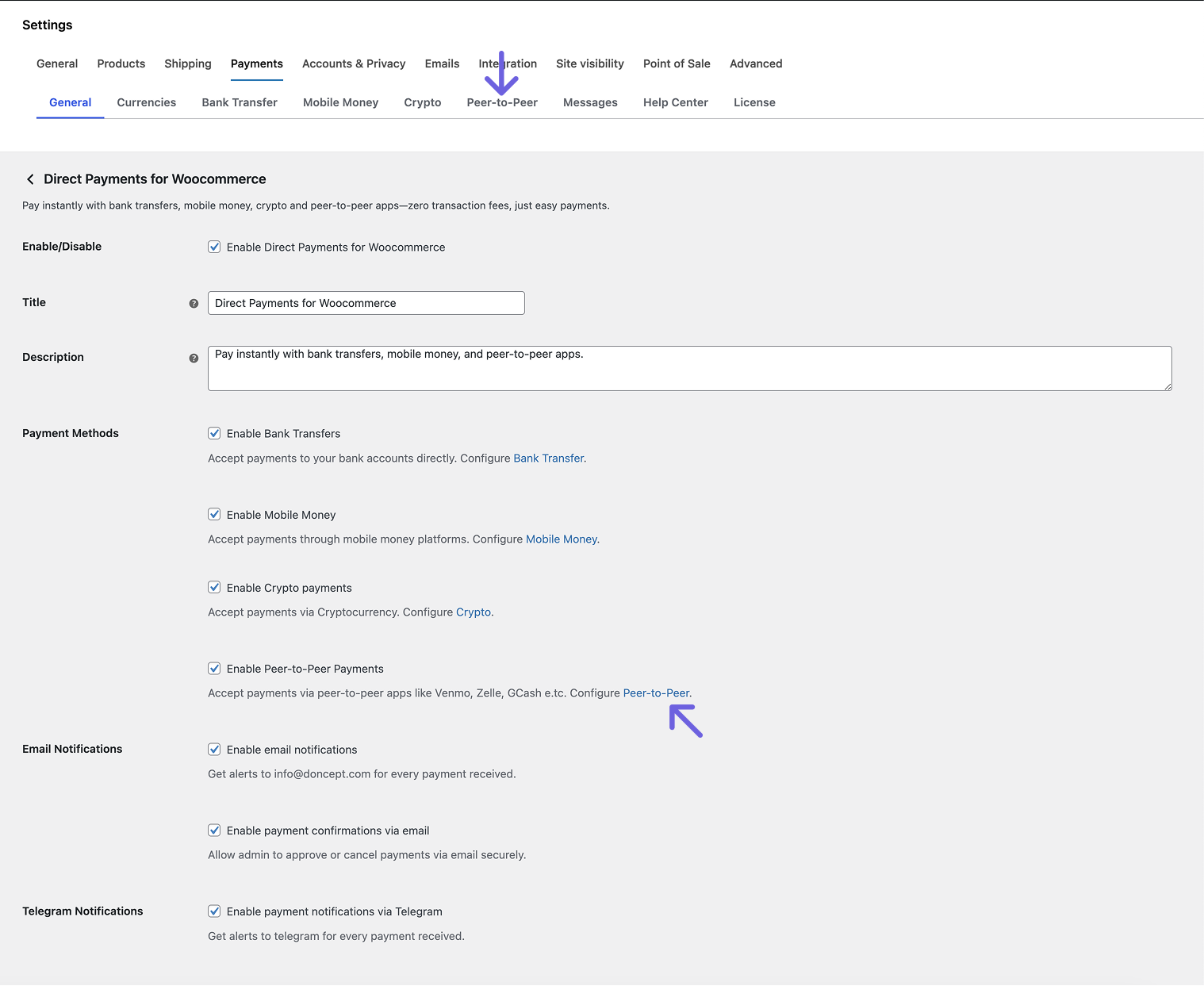
- On the Peer-to-Peer page, Click Add Account
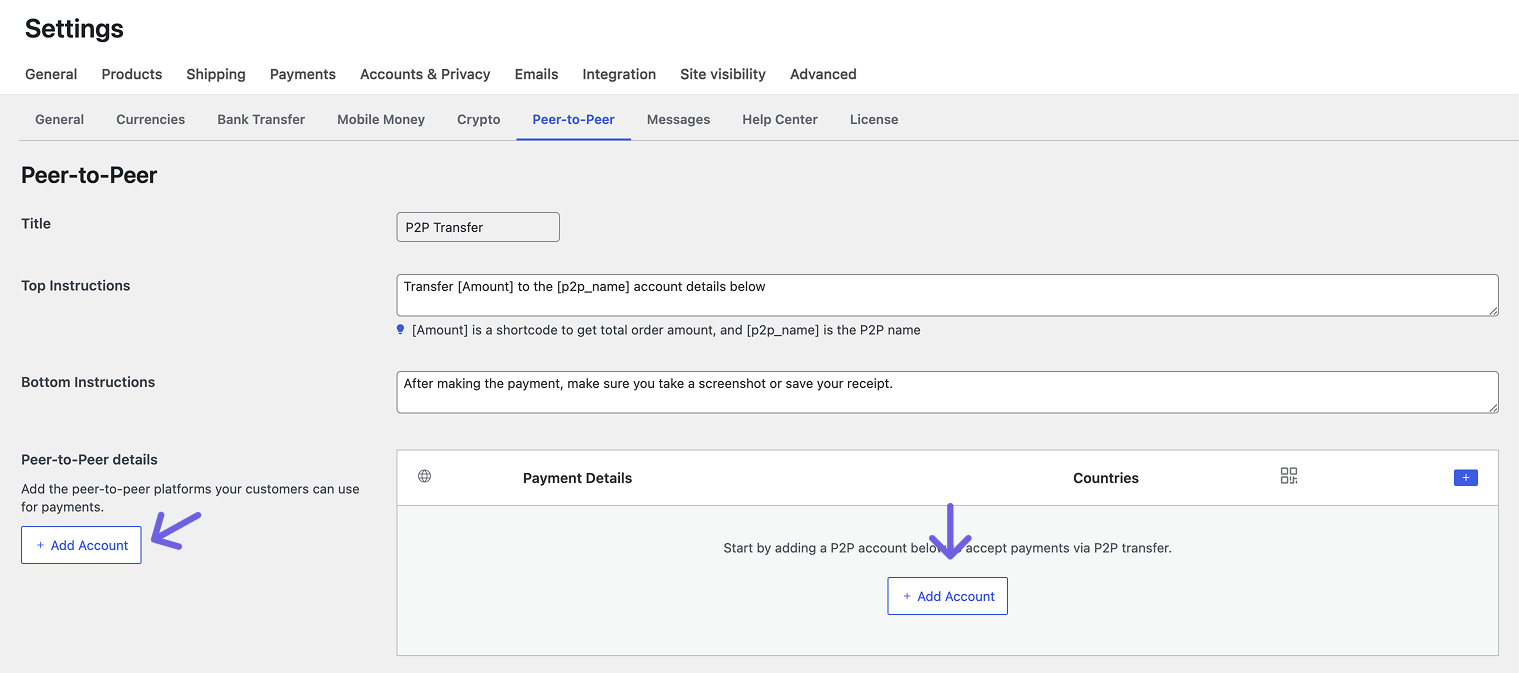
- In the Account Details tab, enter your account info (like platform type, account name, email/phone)
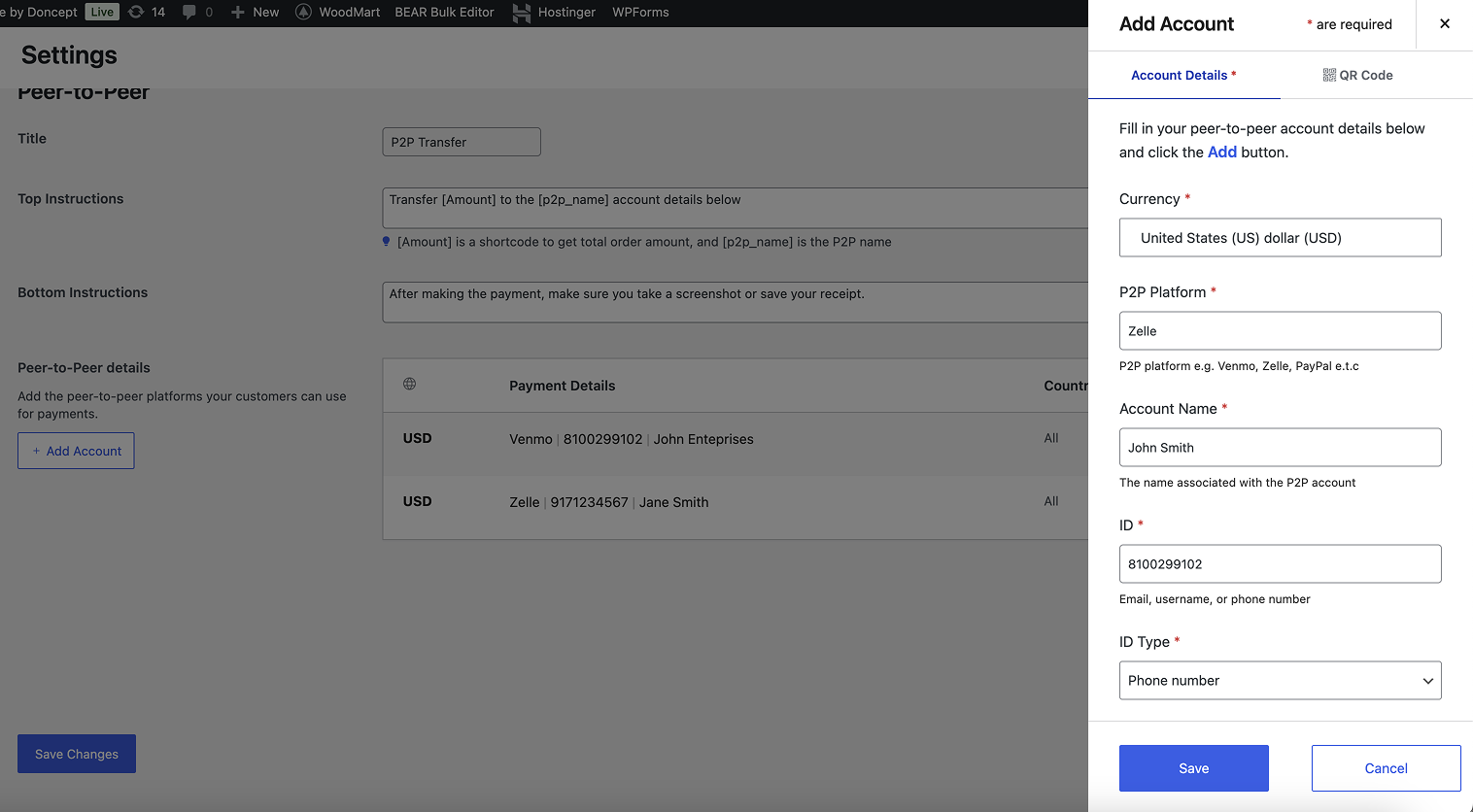
-
Switch to the QR Code tab and upload your QR image
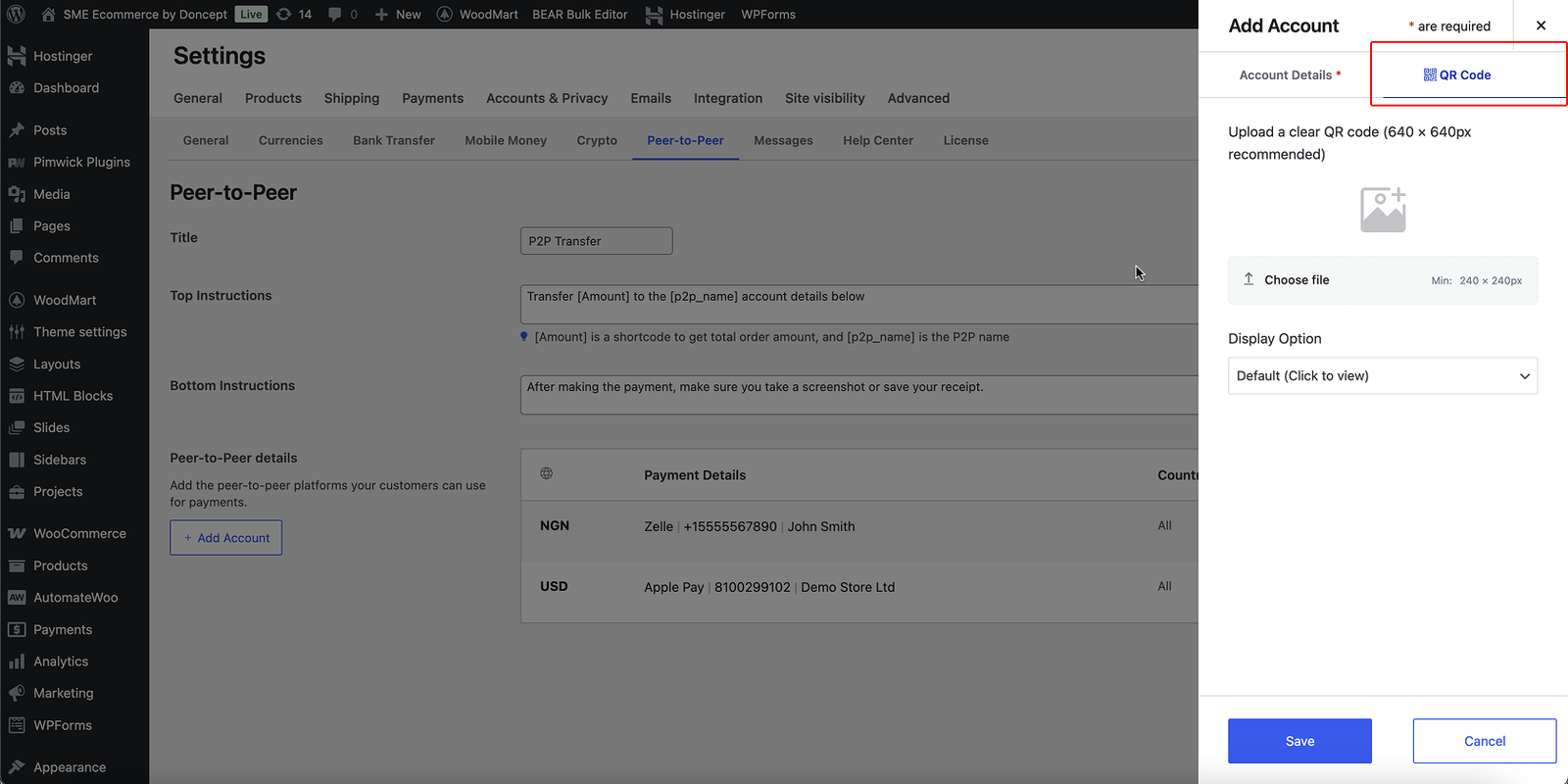
- Once you’ve filled out the information, click Save.
Step 3: Enable Direct Payments for WooCommerce as a Payment Method
- In the General tab, ensure Direct Payments for WooCommerce (1) is enabled.
- Enable the Payment methods that match your QR account (e.g., Bank, Mobile Money, Crypto, or Peer-to-Peer).For our Zelle example, ensure Peer-to-Peer (2) is enabled.
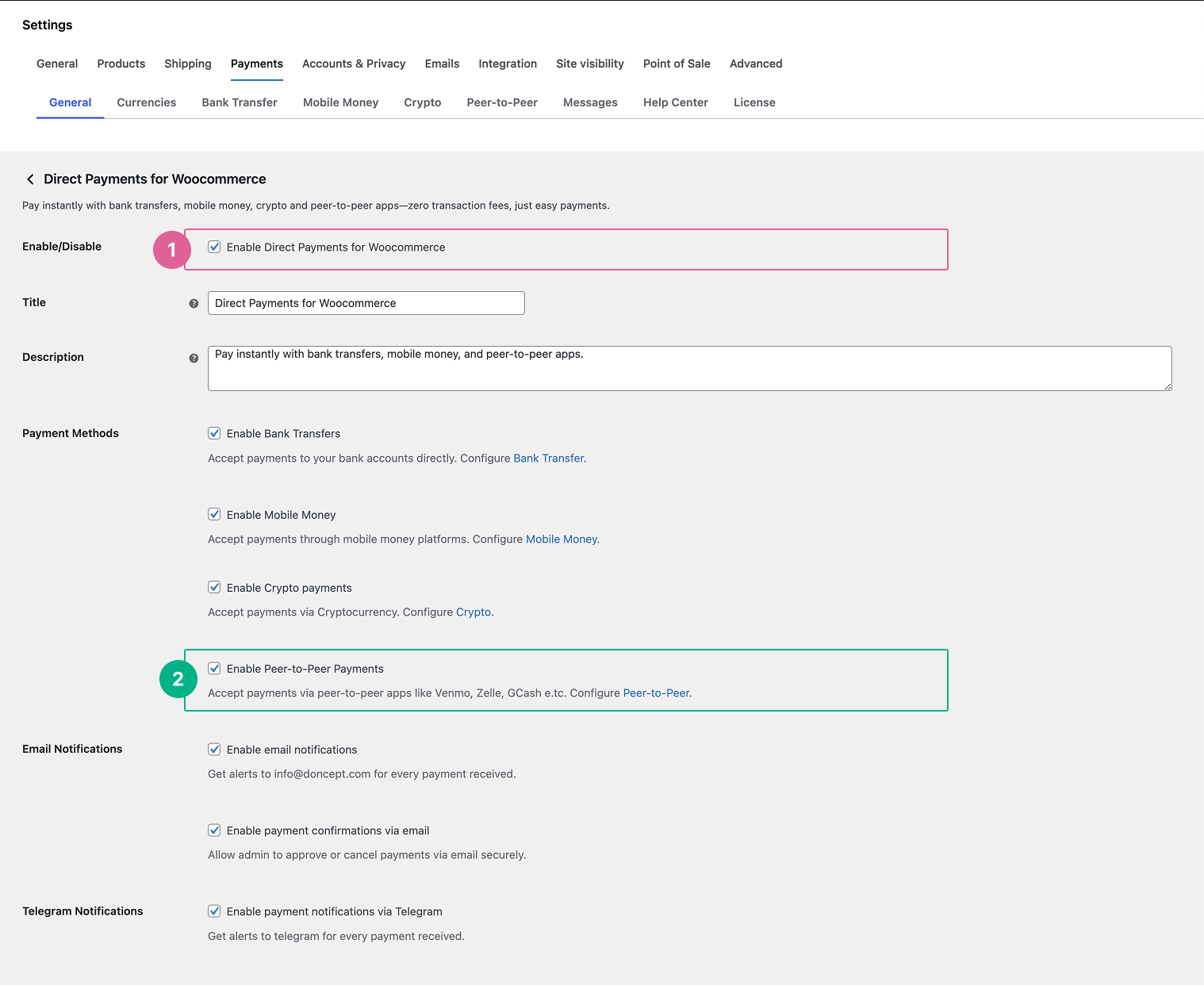
- Scroll down and click Save changes to confirm your settings.
🔄 Adding QR codes to Direct Payments accounts (existing users)
If you already use Direct Payments for WooCommerce and just want to add a QR code to your payment accounts:
- Go to your Payment account tab (e.g., Bank, Mobile Money, Crypto, or Peer-to-Peer)
- Find your account, click the Options icon and select Add QR Code
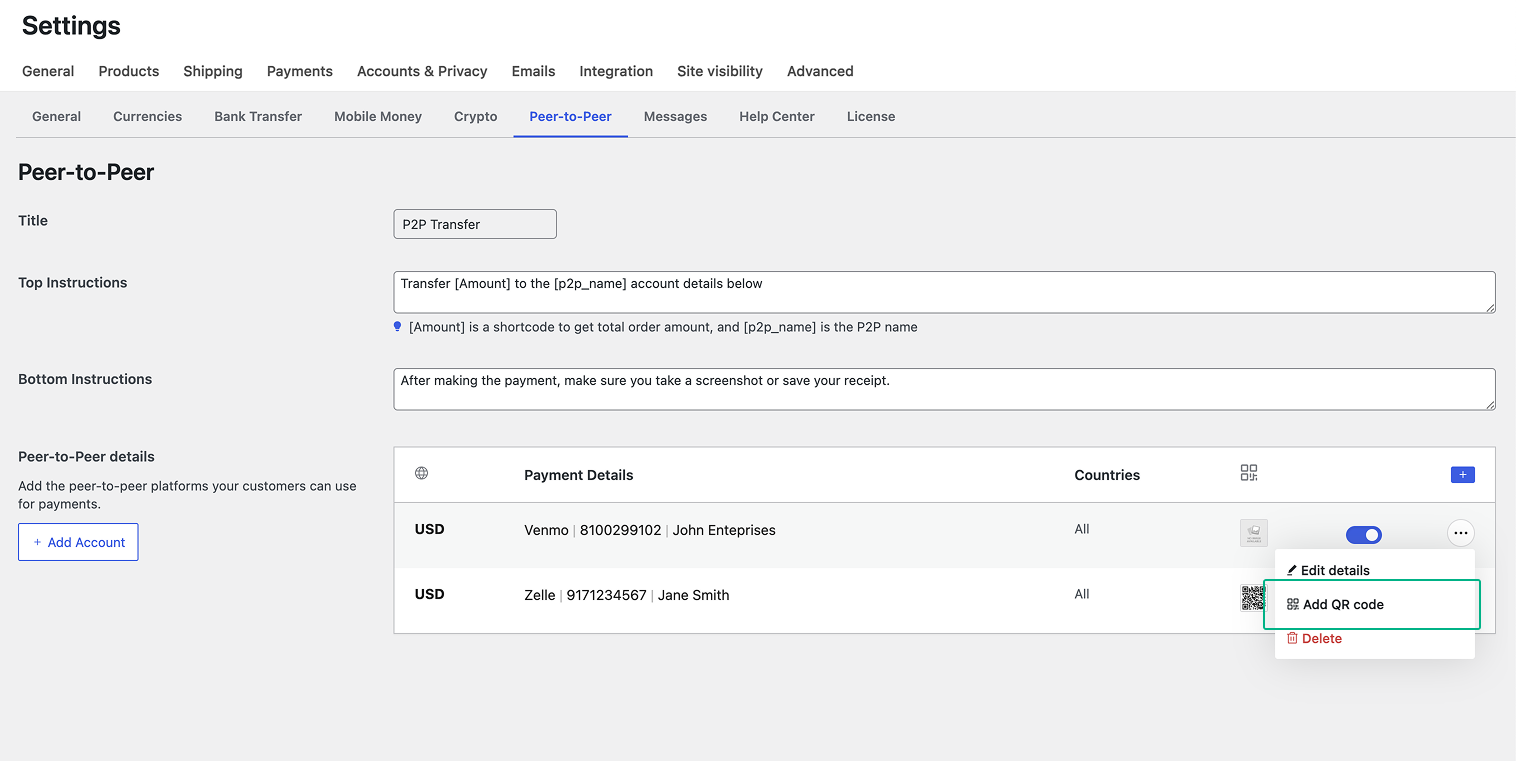
- In the QR Code tab, upload your QR code image, and click Save.
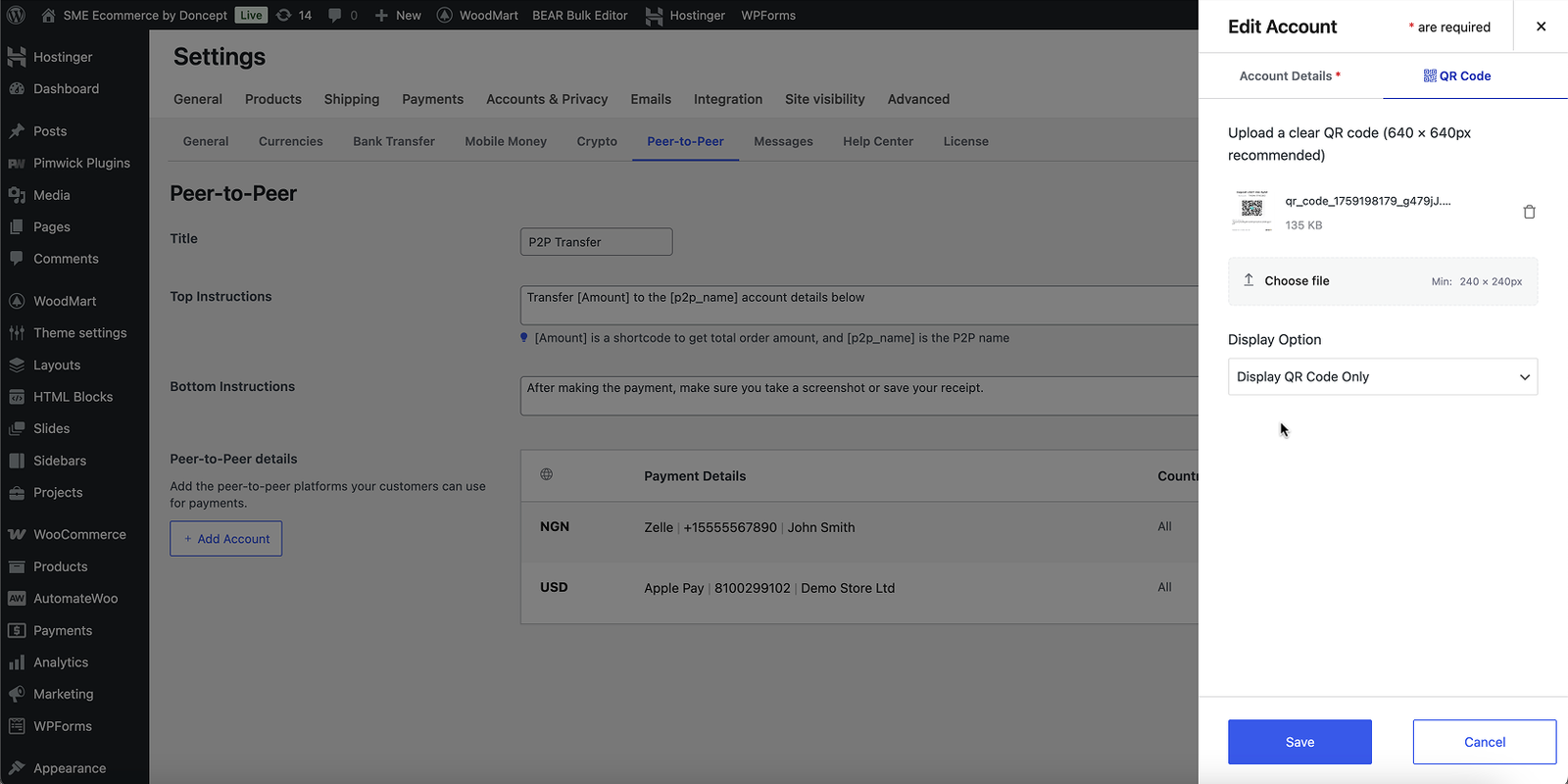
💡 Tip: Updating your QR code is done the same way you added it. Simply edit the account, replace the QR image and save.
💡 Additional Tips for QR Code Payments
- Use a clear, sharp QR code so customers can scan it easily.
- Customize how your QR code appears in the payment popup with Display Options. Upgrade to PRO to unlock feature.
- Updating your QR code is done the same way you added it. Simply edit the account, replace the QR image and save.
- Always test your checkout by scanning the QR code yourself to confirm it works.
- Don’t forget to update your settings, if your QR code changes (e.g., new wallet address or bank app)