Direct Payments for WooCommerce makes it easy to accept Bank Transfer payments, enabling your customers to use local banking options for added convenience. This guide will show you how to set up and manage Bank Transfer payments on your WooCommerce store.
Step 1: Ensure Direct Payments for WooCommerce is installed and activated
- Log in to your WordPress Admin Panel.
- Go to Plugins > Add New and search for Direct Payments for WooCommerce by Digages
- Click Install and then Activate to enable the plugin.
For additional setup instructions, please refer to our installation guide.

Step 2: Add Bank Account Details
- On the General page, Locate the Bank Transfer tab
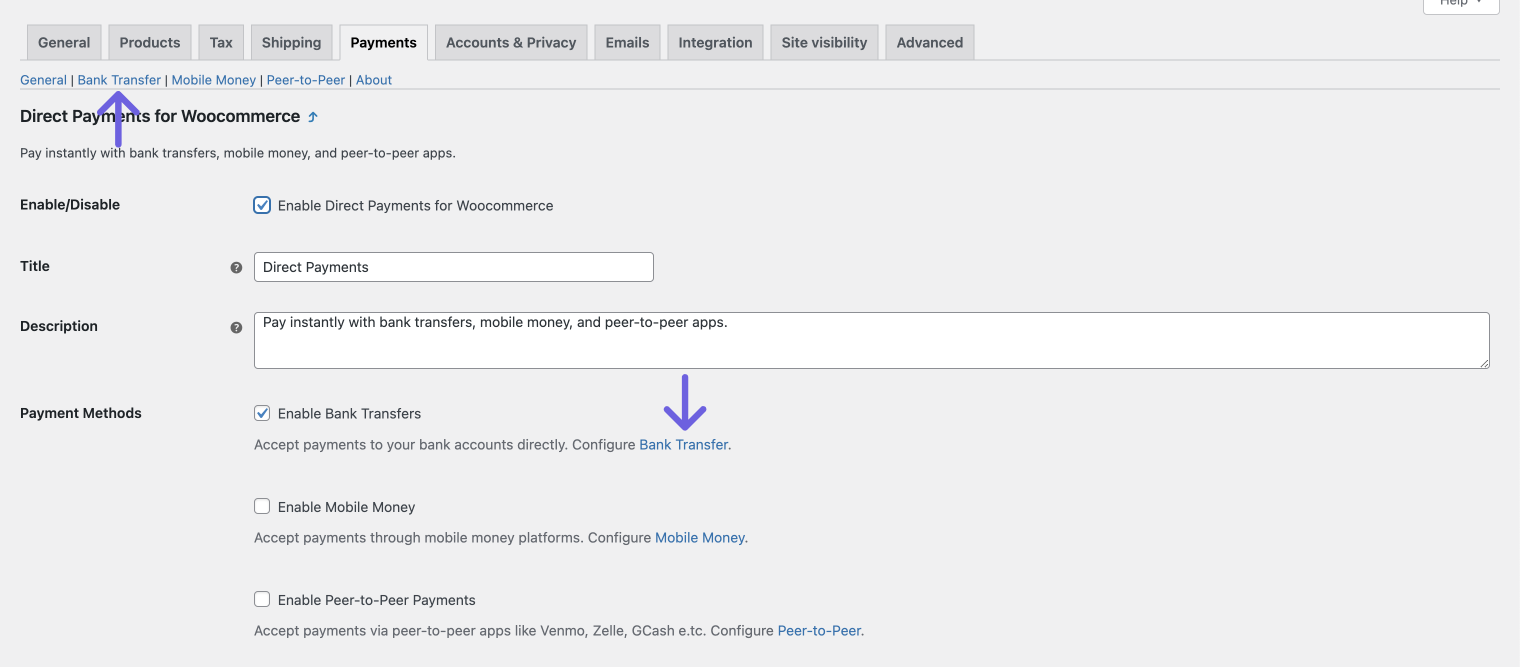
- On the Bank Transfer page, Click Add Account

- Fill in the required details:
– Bank Name: Enter the name of your bank
– Account Name: Provide the name associated with your bank account
– Account Number: Enter your bank account number
– Sort Code: (Optional) If applicable, enter your bank’s sort code
– IBAN: (Optional) Add your International Bank Account Number, if available
– BIC/Swift: (Optional) Provide the Bank Identifier Code or SWIFT code.
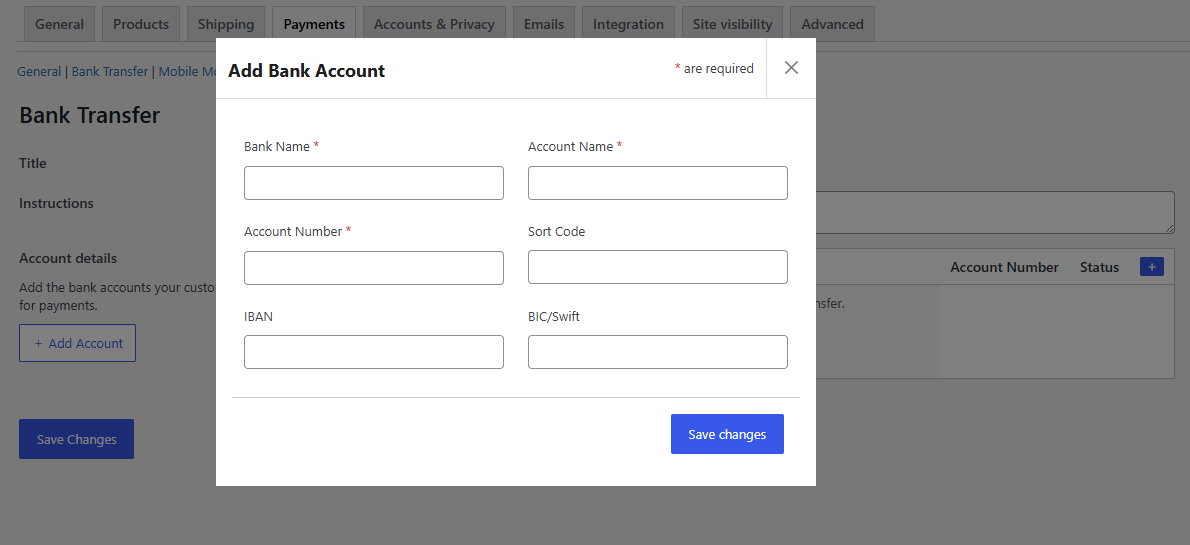
- Once you’ve filled out the information, click Save Changes.
With the free version, you can add only 1 bank account. With Direct Payments for Woocommerce Pro you can add as many bank accounts as you need.
Step 3: Enable Bank Transfers as a Payment Method
- In Direct Payments for Woocommerce General settings, ensure the Bank Transfers option is enabled.
- This will allow customers to select “Bank Transfer” as a payment option at checkout.
