How to Add Venmo Payment Option to WooCommerce
Last modified: April 7, 2025

If you have a Venmo account and have been looking for a way to integrate it with your WooCommerce store, look no further! Direct Payments for WooCommerce makes it easy to accept Venmo payments. This guide will walk you through setting up and managing Venmo as a payment option, allowing for a smooth and flexible checkout experience for your customers.
Step 1: Ensure Direct Payments for WooCommerce is installed and activated
- Log in to your WordPress Admin Panel.
- Go to Plugins > Add New and search for Direct Payments for WooCommerce by Digages
- Click Install and then Activate to enable the plugin.
For additional setup instructions, please refer to our installation guide.

Step 2: Add Venmo Account Details
- On the General page, Locate the Peer-to-Peer tab
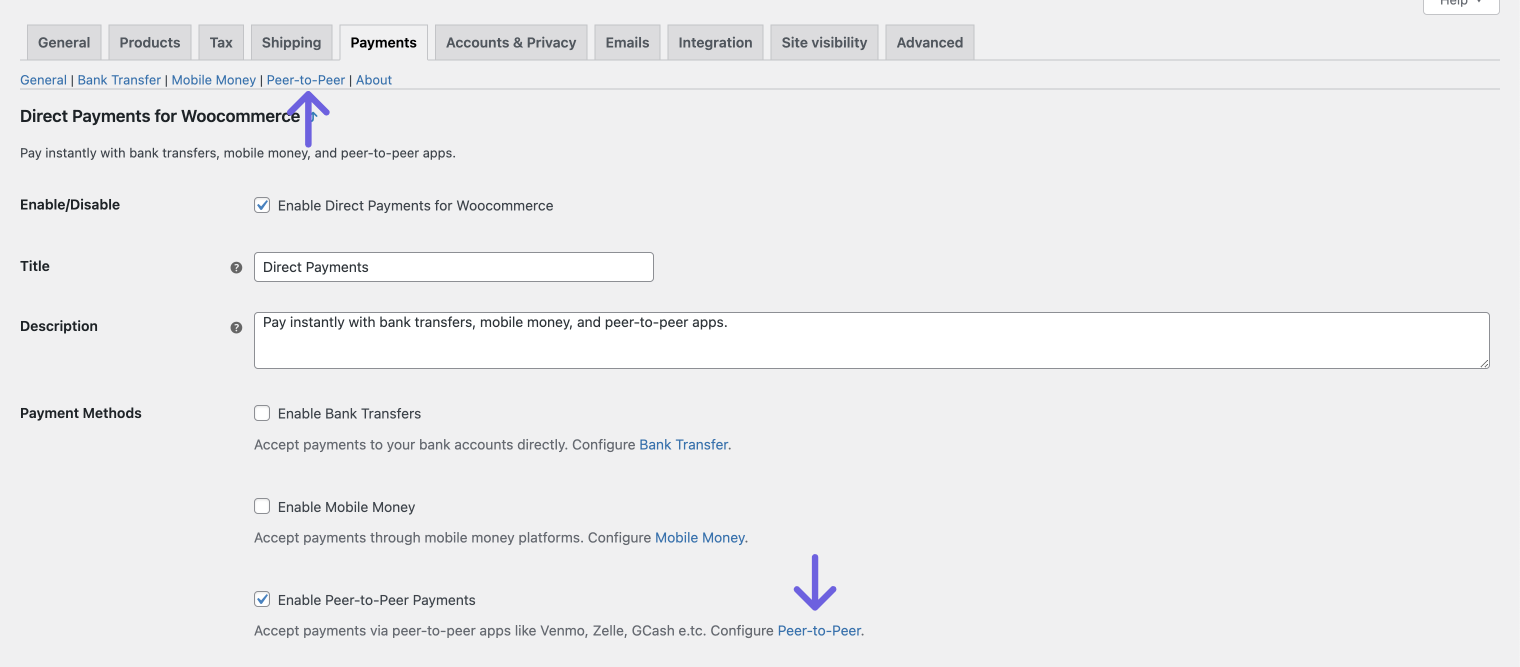
- On the Peer-to-Peer page, Click Add Account
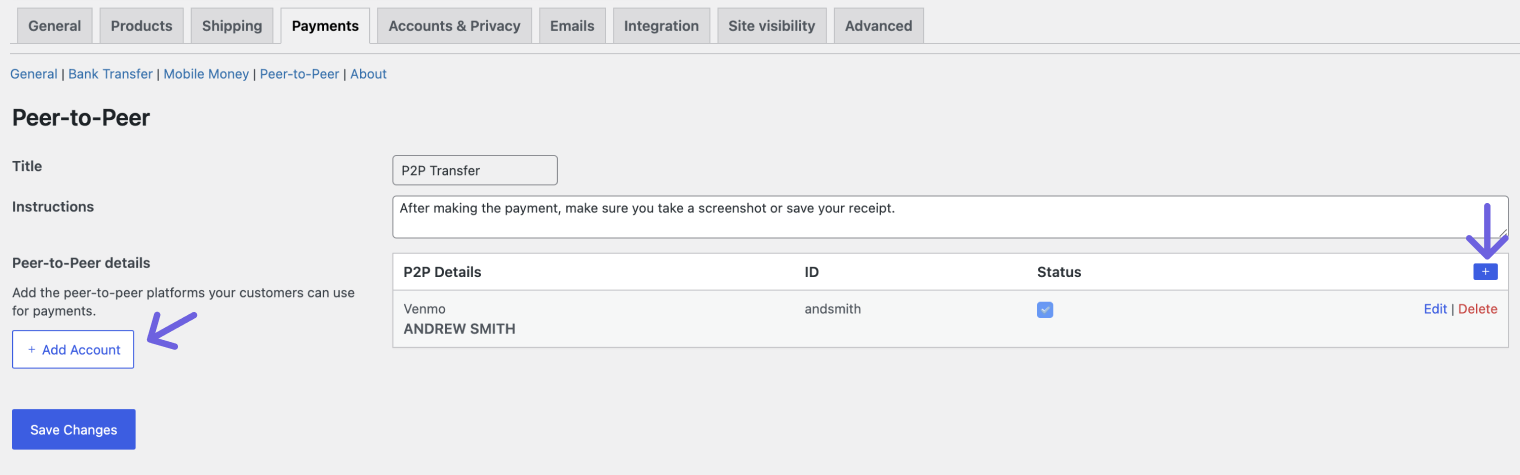
- Fill in the required details:
– P2P Platform: Use Venmo as the platform name
– Account Name: Provide the name associated with your Venmo account
– ID: Enter your Venmo username
– ID Type (Optional): Select Username as the type of ID
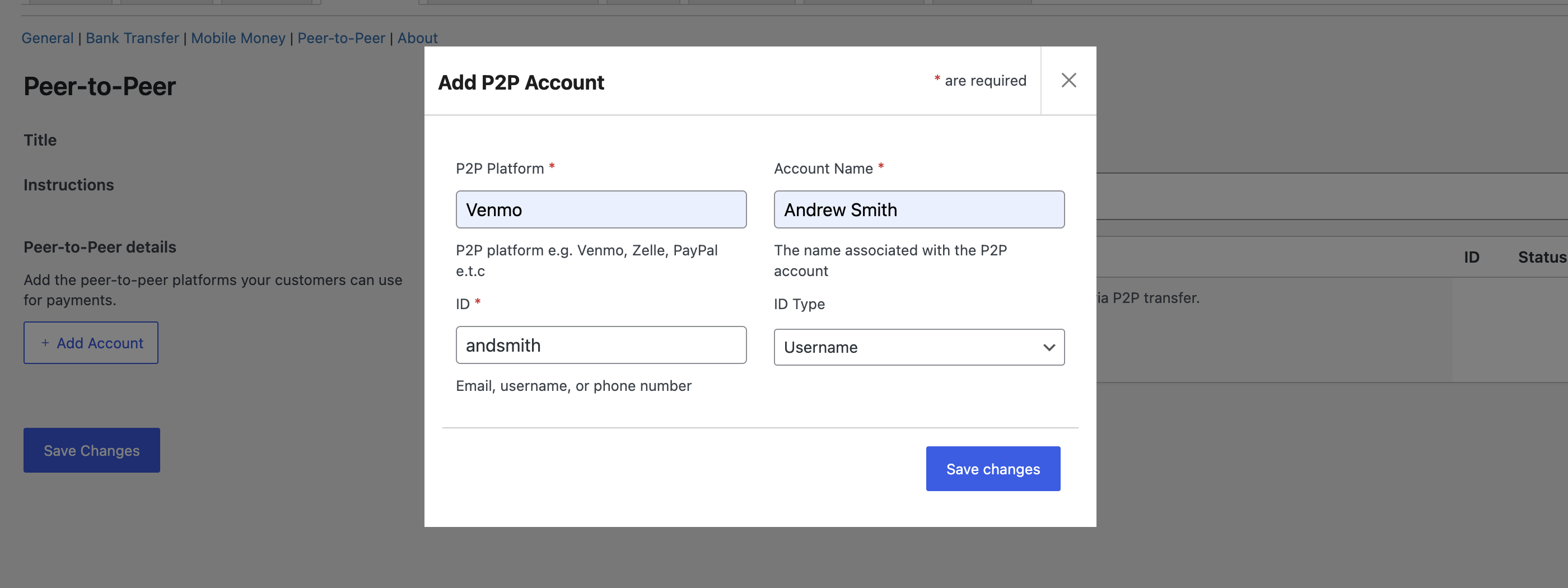
- Once you’ve filled out the information, click Save Changes.
Step 3: Enable Peer-to-Peer Payments as a Payment Method
- In Direct Payments for Woocommerce General settings, ensure the Peer-to-Peer Payments option is enabled.
- This will allow customers to select “Venmo” as a payment option at checkout.
