Direct Payments for WooCommerce is the easiest way to get paid on your WooCommerce website. Once a customer makes a payment using your preferred payment method, you’ll want to confirm or cancel their transaction.
This guide walks you through three simple methods: from the Direct Payments Dashboard, via Automatic WooCommerce Orders Sync, or directly through Email Notifications.
1. Direct Payments Dashboard
The Direct Payments Dashboard gives you full control over verifying and managing payments from your WordPress admin panel.
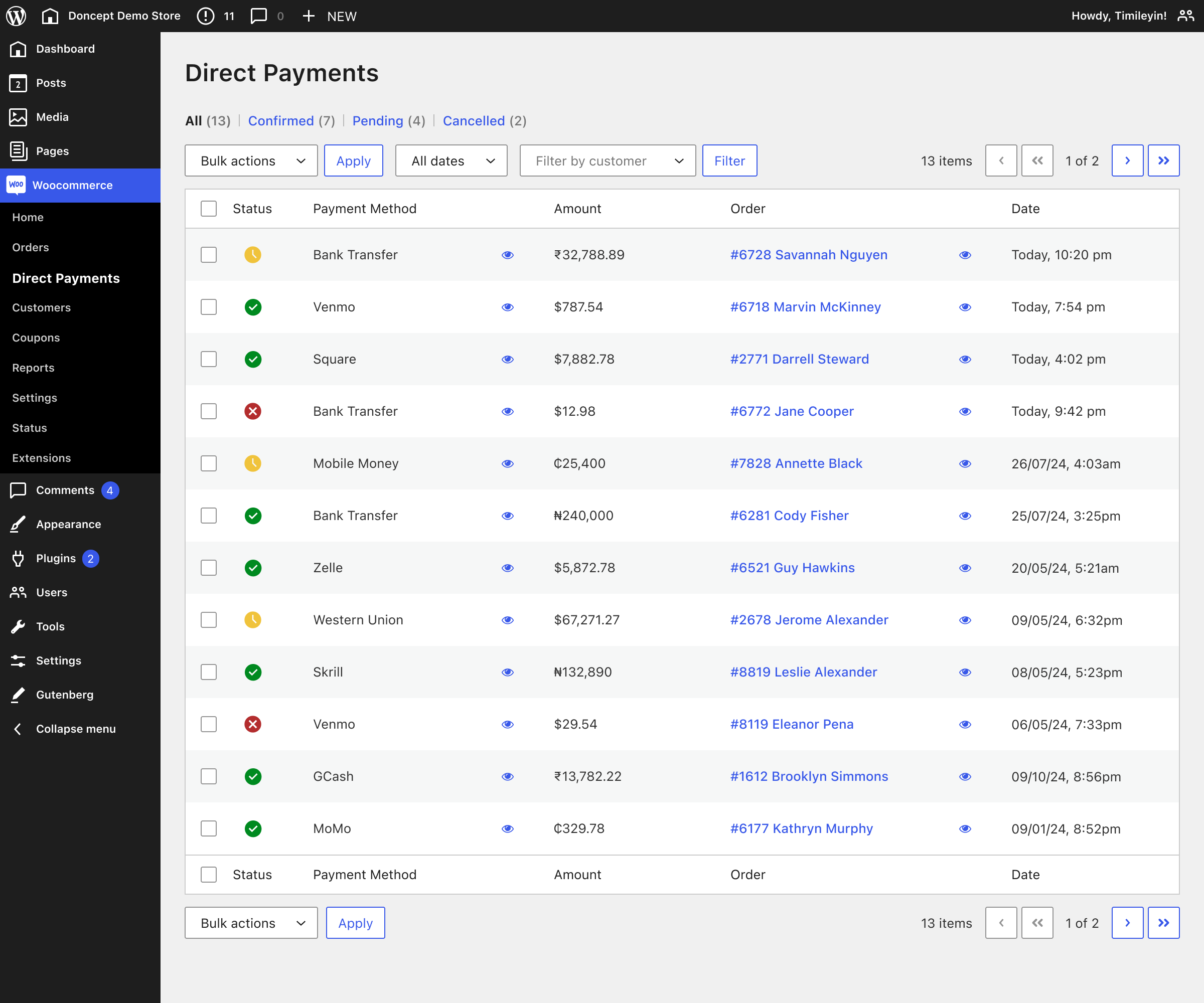
To confirm or cancel a payment:
- Log in to your WordPress website.
- Go to WooCommerce > Direct Payments from the WordPress Admin Panel.
- In the list of received payments, click the View icon next to the relevant payment to see details.
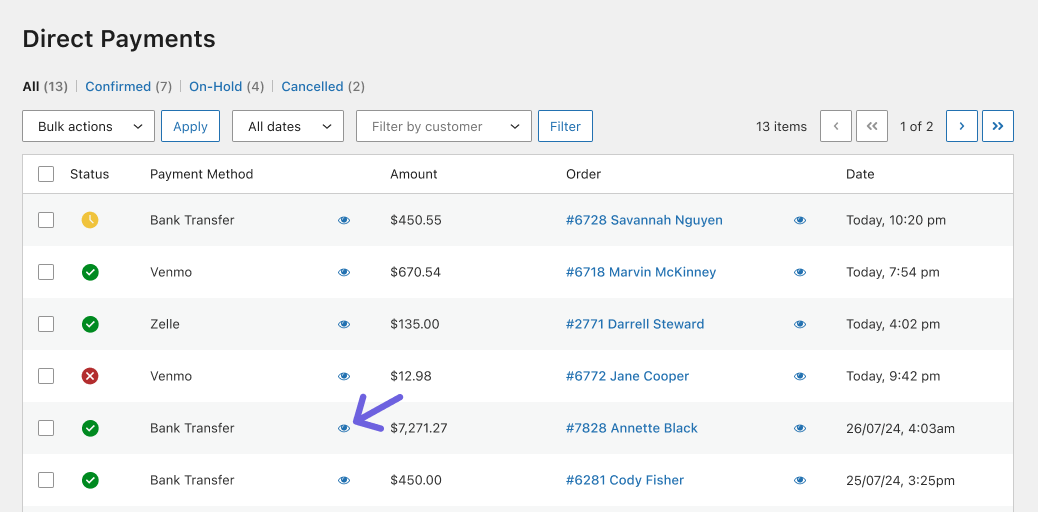
- Click View Payment Proof and verify payment by cross-checking with your account to confirm the payment.

- If the payment has been received, click Confirmed. The order status will automatically be updated to
Processing
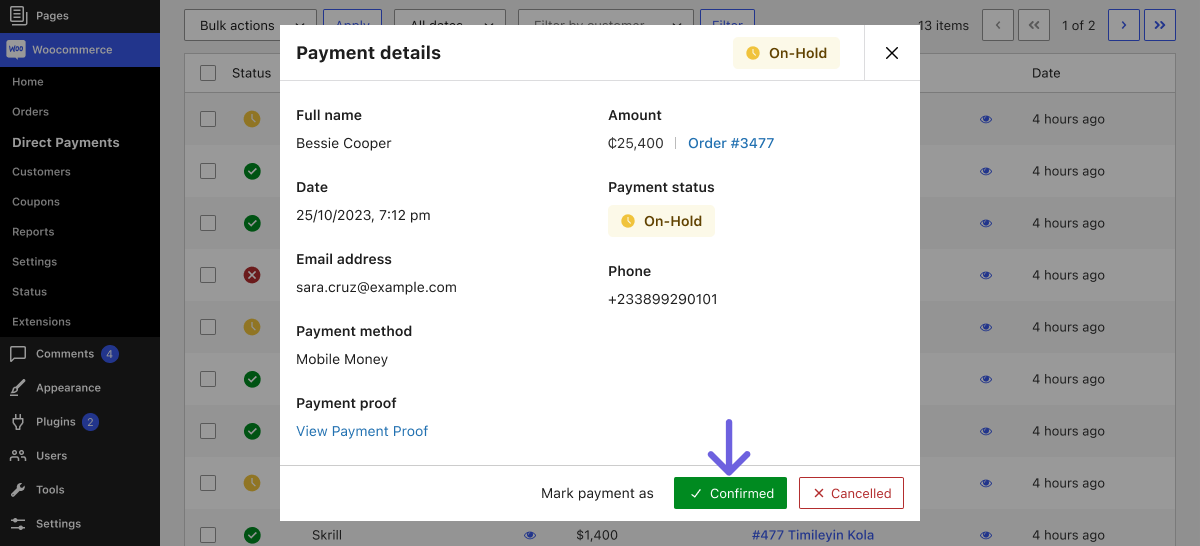
- If payment has not been received after 2-3 working days, click Cancelled. The order status will automatically be updated to
Cancelled

💡 Tip: Enable Email Notifications to receive real-time alerts when a payment is made so you can manage payments faster.
2. Automatic WooCommerce Orders Sync
Direct Payments automatically syncs with default WooCommerce orders. This means you can manage direct payments without opening the dashboard.
- Changing an order status from
On-HoldtoProcessingorCompletedwill automatically confirm the payment. - Changing an order status from
On-HoldtoCancelledwill automatically cancel the payment.
💡 Tip: No time to open the Direct Payments Dashboard? Search your admin email inbox for the order ID instead. You’ll find the payment alert email with the payment proof attached.
3. Email Notifications (PRO)
With Direct Payments for WooCommerce PRO, you can also confirm or cancel payments directly from the payment notification email.
-
- When you receive the payment alert from our plugin, you will also get the payment proof as an attachment.
- Simply click Confirm or Cancel within the email, and the payment and order status will be updated accordingly in WooCommerce.
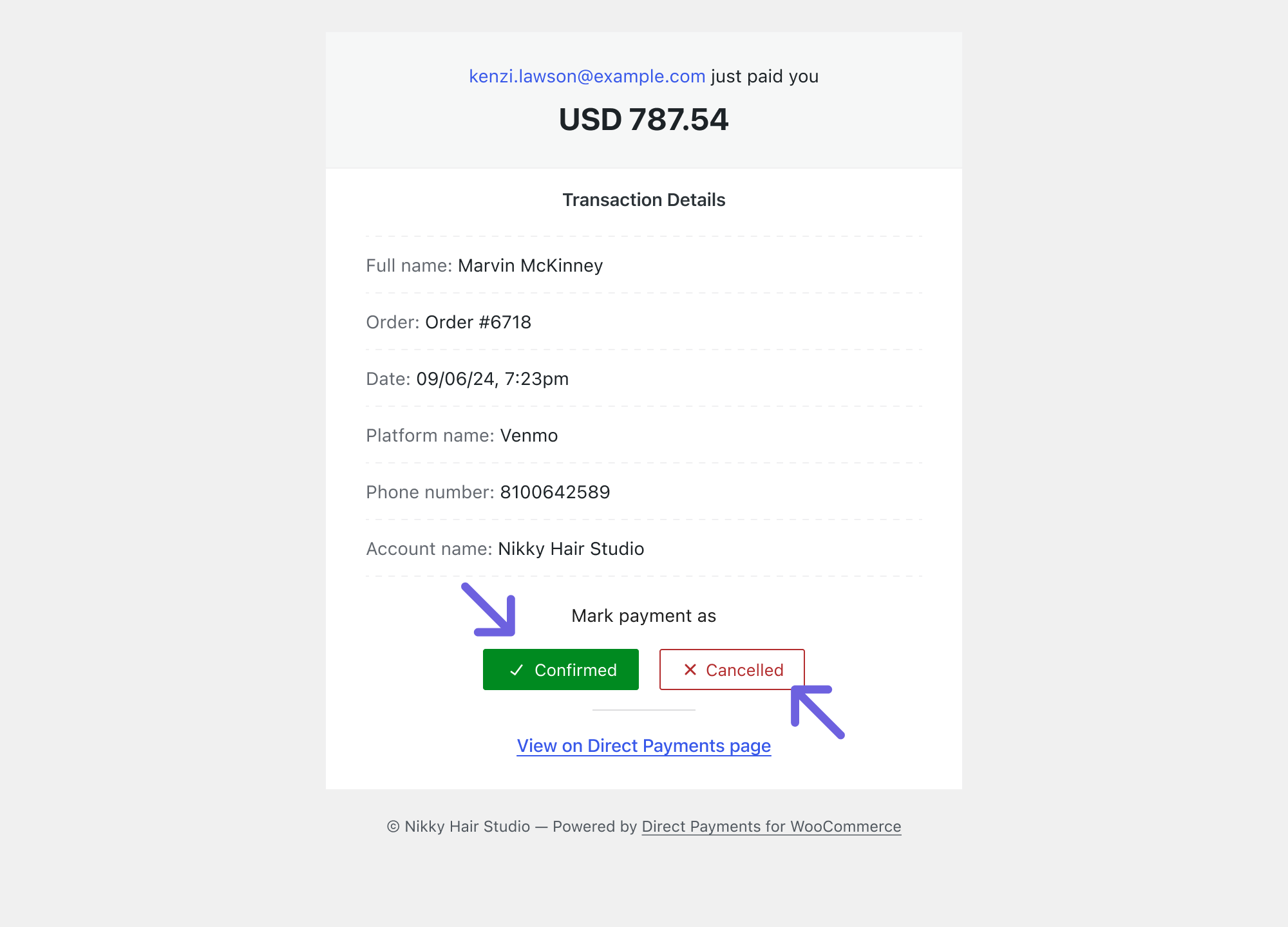
Additional Tips for Managing Direct Payments
- Enable Email Notifications to receive real-time alerts when a payment is made, so you can manage payments faster.
- No time to open the Direct Payments Dashboard? Search your admin email inbox for the order ID instead. You’ll find the payment alert email with the payment proof attached.
- Keep transaction records, such as screenshots or payment receipts, to quickly address disputes or questions from customers.
- Set up our Auto-Cancel feature to automatically void unpaid transactions after a specified period, helping maintain a clean order list.