Installing & Activating Direct Payments for Woocommerce
Direct Payments for WooCommerce lets you accept various payment options, including Bank Transfers, mobile money, and peer-to-peer options, directly in your WooCommerce store.
Here’s a quick setup video to guide you through installing and activating the plugin smoothly:
You can also follow the step-by-step guide below:
Installation & Activation
To install Direct Payments for Woocommerce:
- Go to WordPress Admin > Plugins > Add New from the left-hand menu
- In the search box type Direct Payments for Woocommerce by Digages
- Click on Install Now
- Click Activate Now and you’re ready to start accepting payments
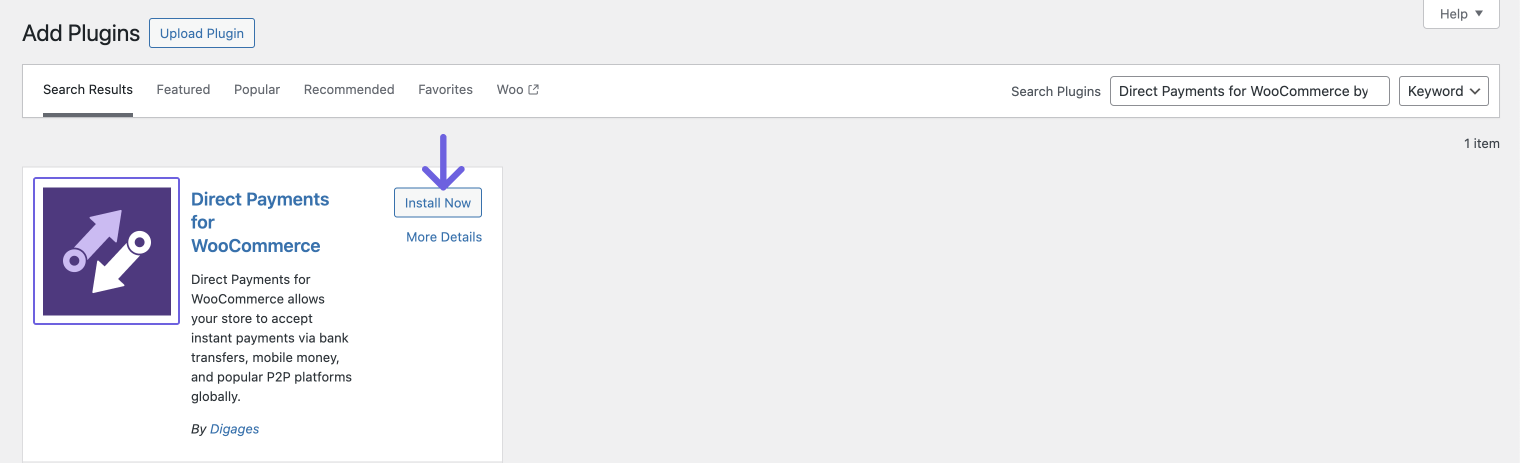

Enable Direct Payments for Woocommerce Checkout
After activation, go to WooCommerce > Settings > Payments > Direct Payments for WooCommerce.

You will see tabs for each payment method available: General, Bank Transfer, Mobile Money, Peer-to-Peer, and About.
Configure General Settings
- In the General tab, check the box Enable Direct Payments for Woocommerce.
- Customize the Title and Description displayed on the checkout page for Direct Payments.
- Then, enable the payment methods you want to offer by checking the boxes next to Bank Transfers, Mobile Money, and Peer-to-Peer Payments.
- Adjust additional settings as needed, such as enabling email notifications for payment confirmations or setting up auto-cancel for pending payments.
- Click Save Changes when you’re done.

Final Step: Test the Payment Options
Once you have set up all payment options, perform a test checkout to ensure everything is functioning correctly. Navigate to your store, add an item to your cart, and select Direct Payments at checkout. Verify that the payment instructions are clear, and test each enabled payment method.
With Direct Payments for WooCommerce fully set up, you’re now ready to accept various payment methods, offering more flexibility and convenience for your customers.