Setting up Direct Payments WP: Installing & Configuring
Direct Payments WP is the ultimate plugin for WordPress users looking for a simple way to accept payments via forms.
This guide walks you through installing the plugin, configuring payment methods, and creating your first payment form.
1. Installing Direct Payments WP
You can install Direct Payments WP directly from your WordPress dashboard or by uploading the plugin ZIP file.
- Log in to your WordPress website.
- Go to WordPress Admin > Plugins > Add New
- Search for “Direct Payments WP by Digages” or click Upload Plugin to add the ZIP file
- Once installed, click Activate
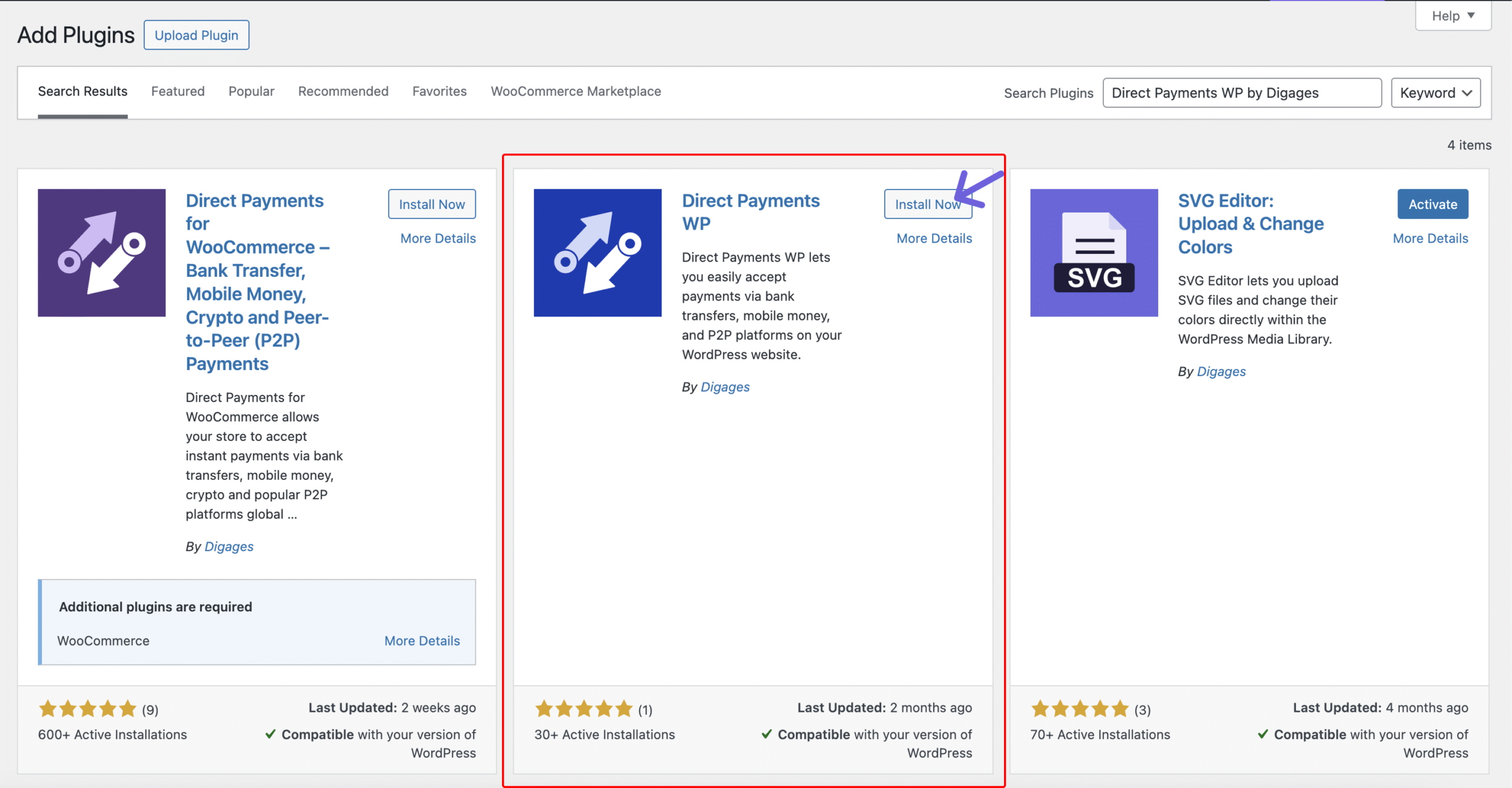
That’s it! the plugin is now active and ready to set up.
2. Configuring Payment Methods
Once installed, the next step is to configure how you’ll receive payments.
Direct Payments WP supports the following payment types:
-
- Bank Transfer
- Mobile Money
- Peer-to-Peer (P2P)
- Crypto
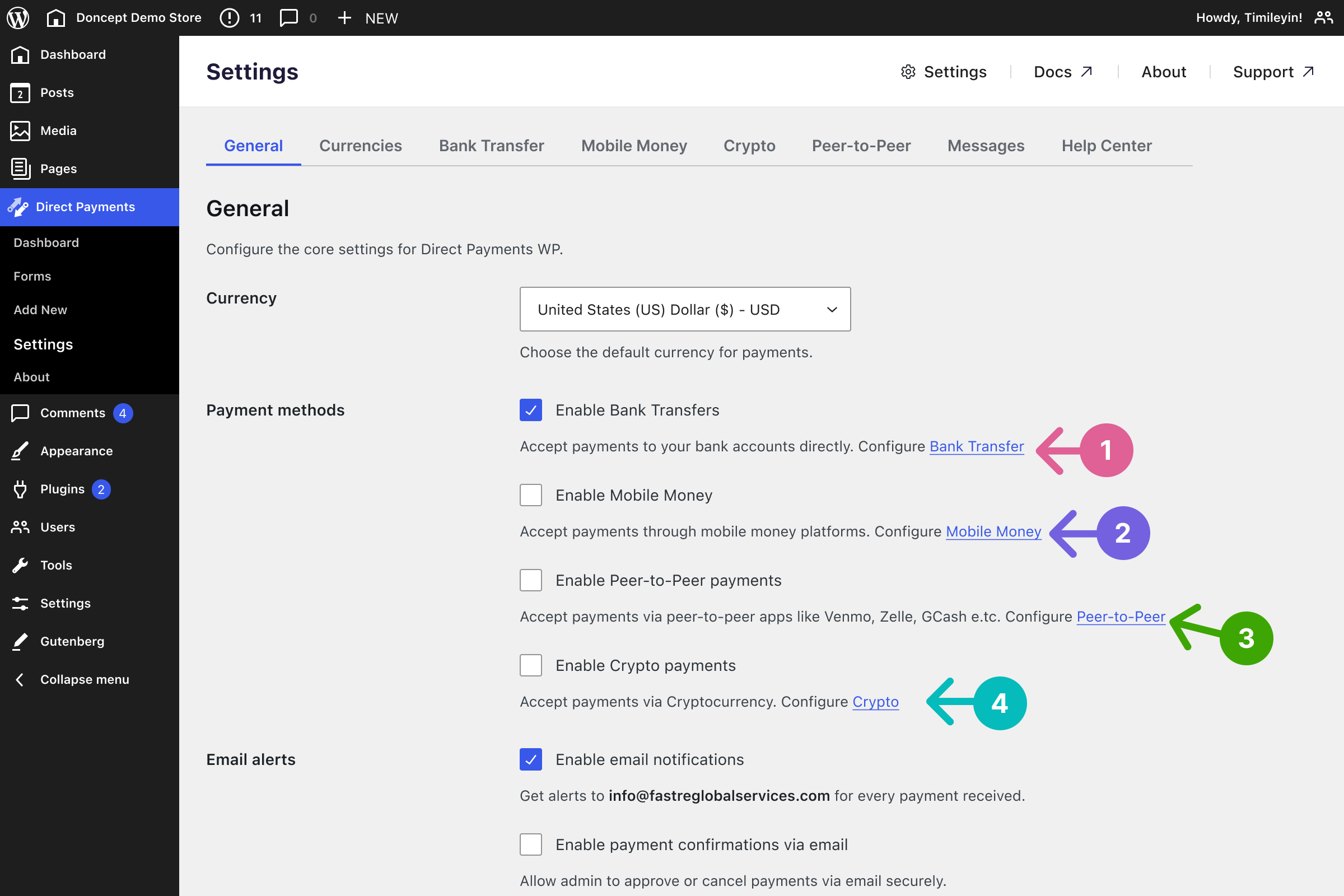
Example: Adding Zelle as a Payment Method:
- Go to Direct Payments > Settings
- On the General page, open the Peer-to-Peer tab
- Click Add Account
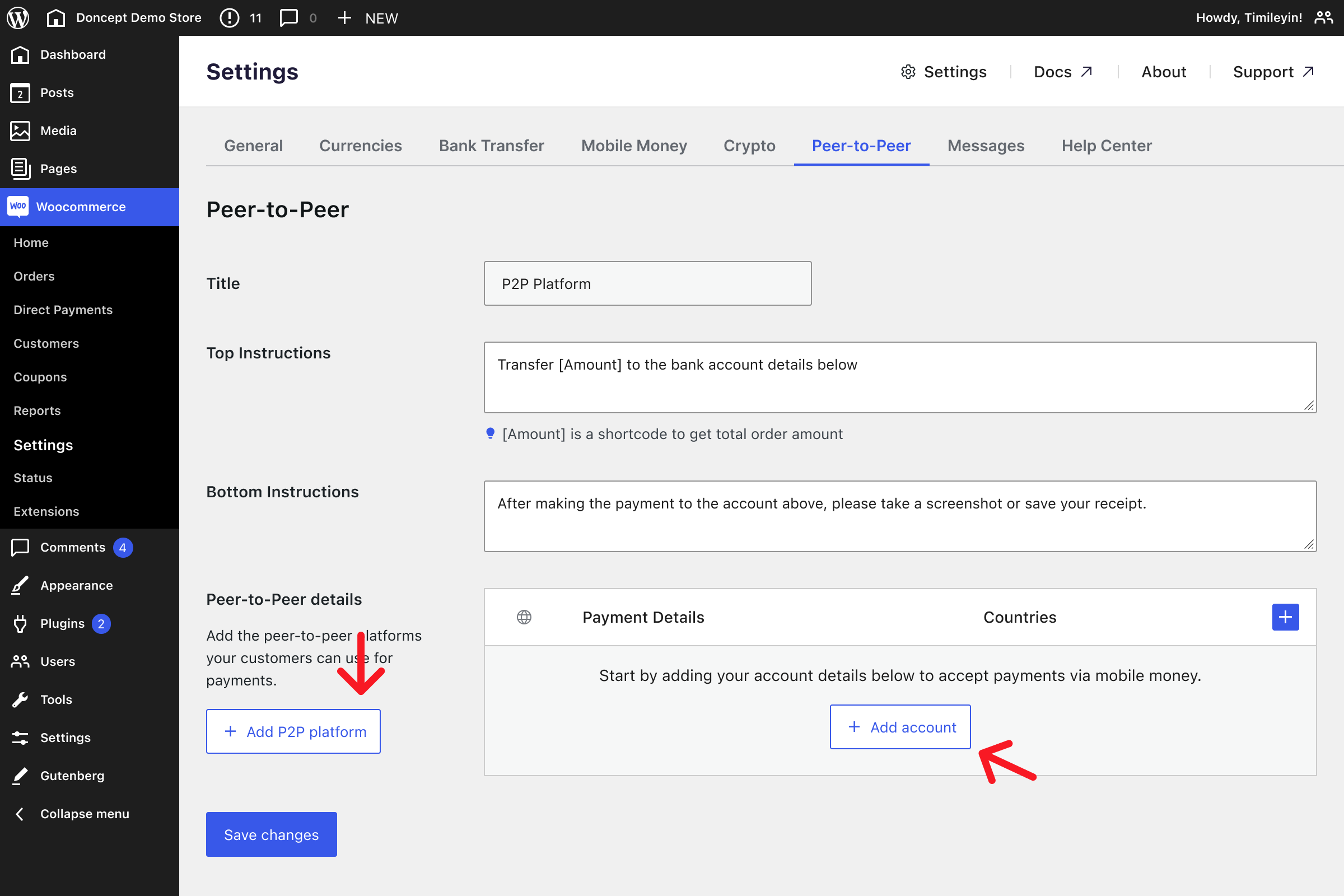
- Fill in the required details
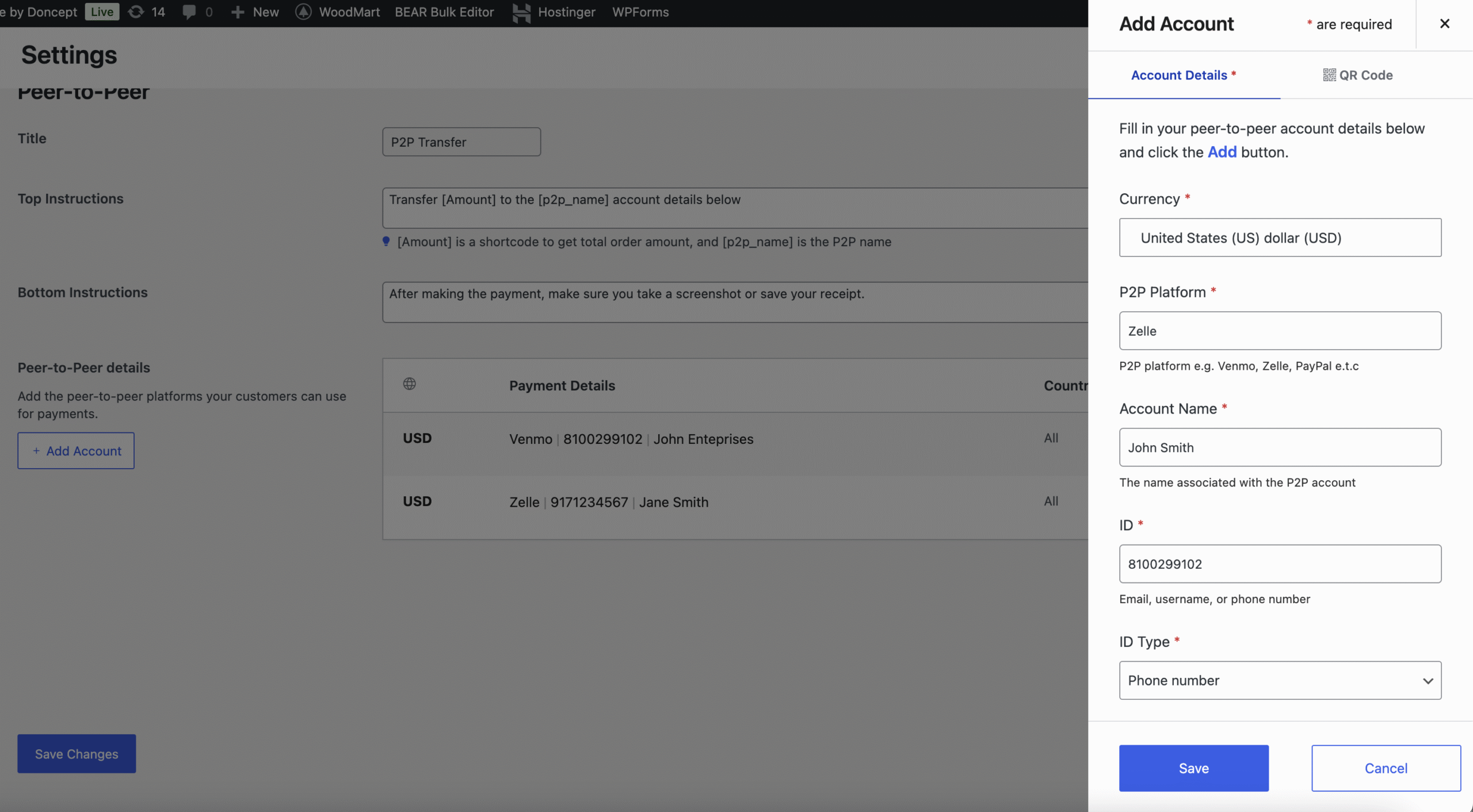
- Optionally, upload a QR code
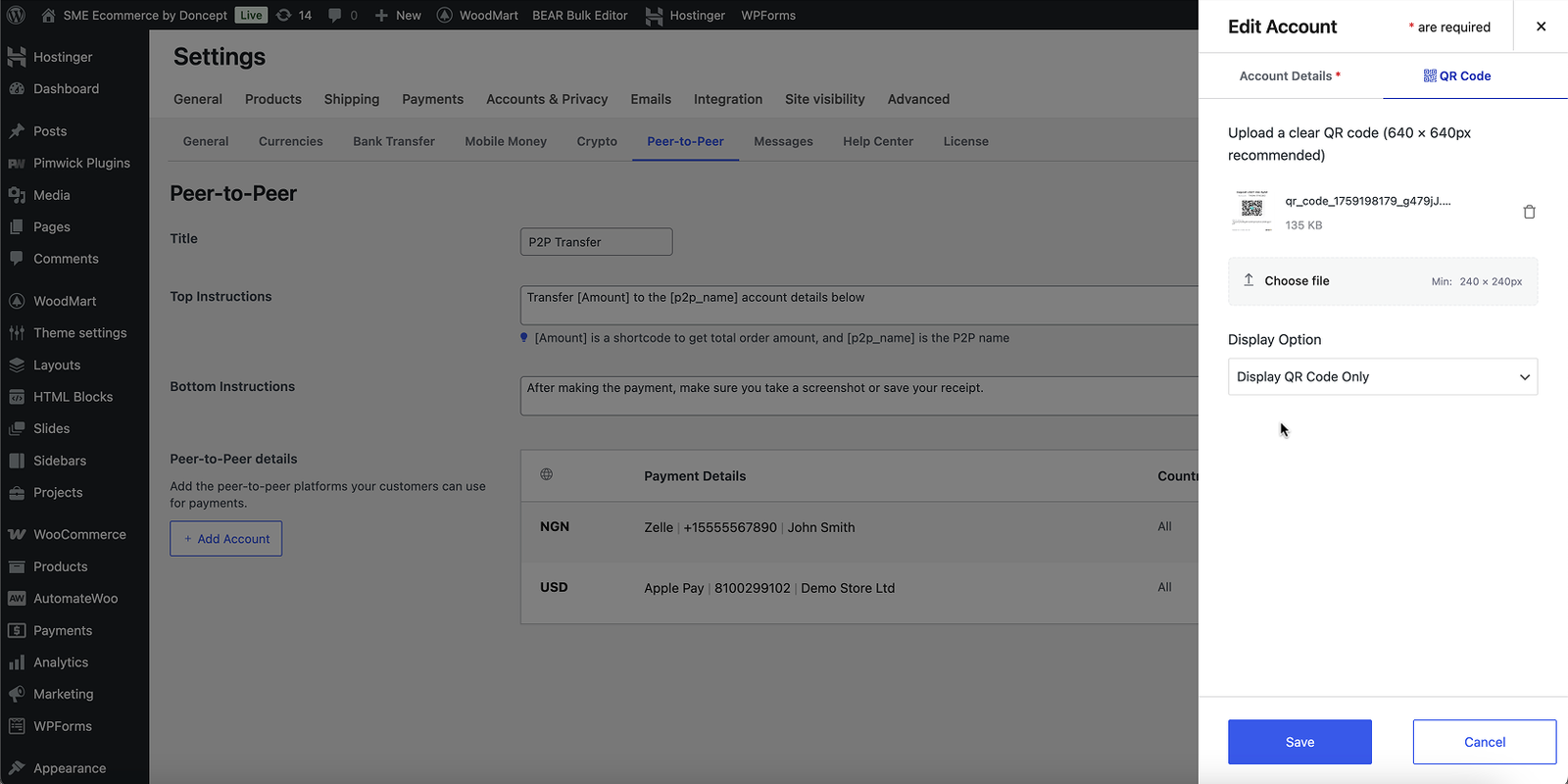
- Enable Peer-to-Peer Payments on the General tab
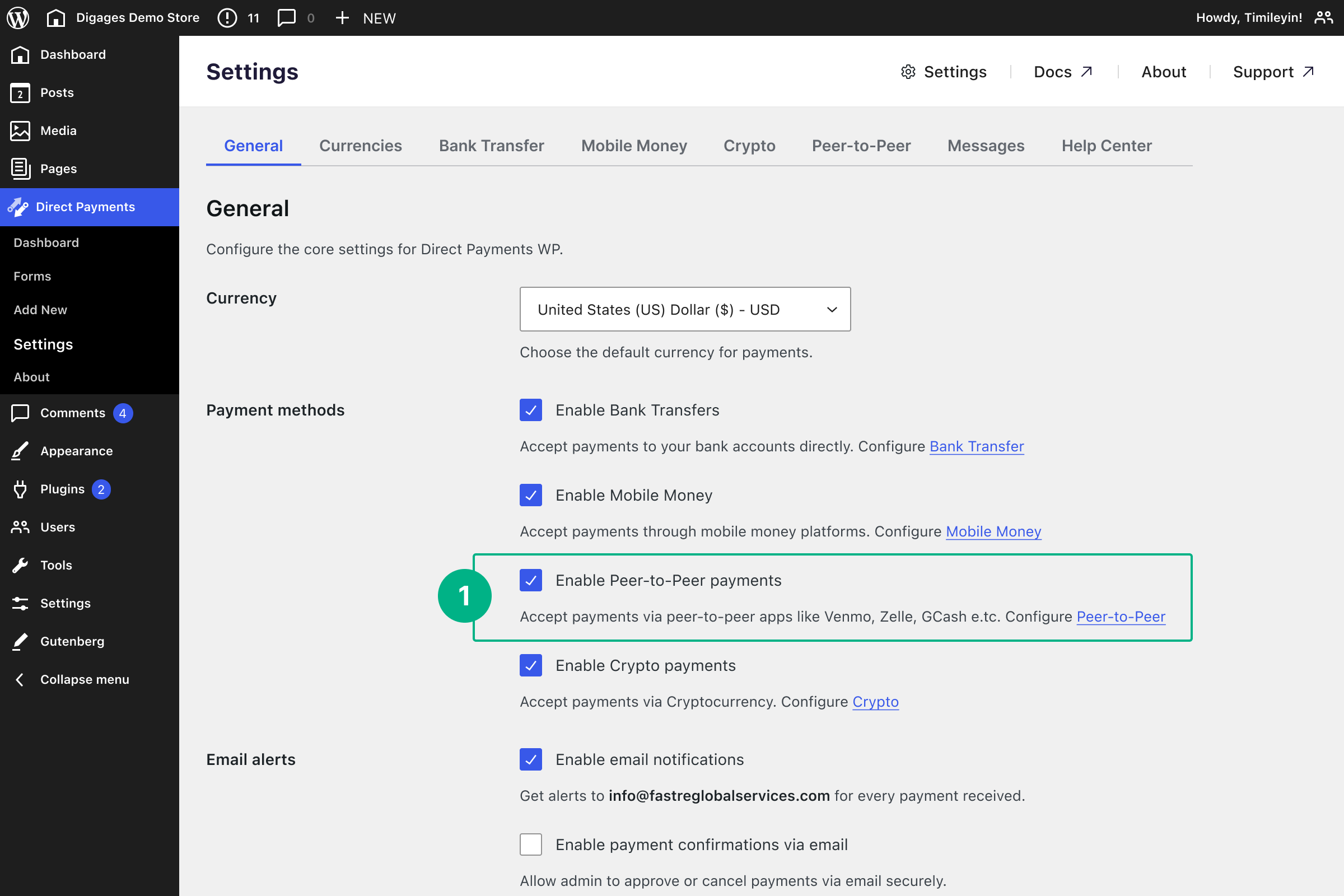
💡 Tip: Direct Payments WP and Direct Payments for WooCommerce share a similar interface, so any tutorial or guide that works for one will also work for the other.
3. Creating a Payment Form
After setting up your payment methods, create a payment form to start collecting payments.
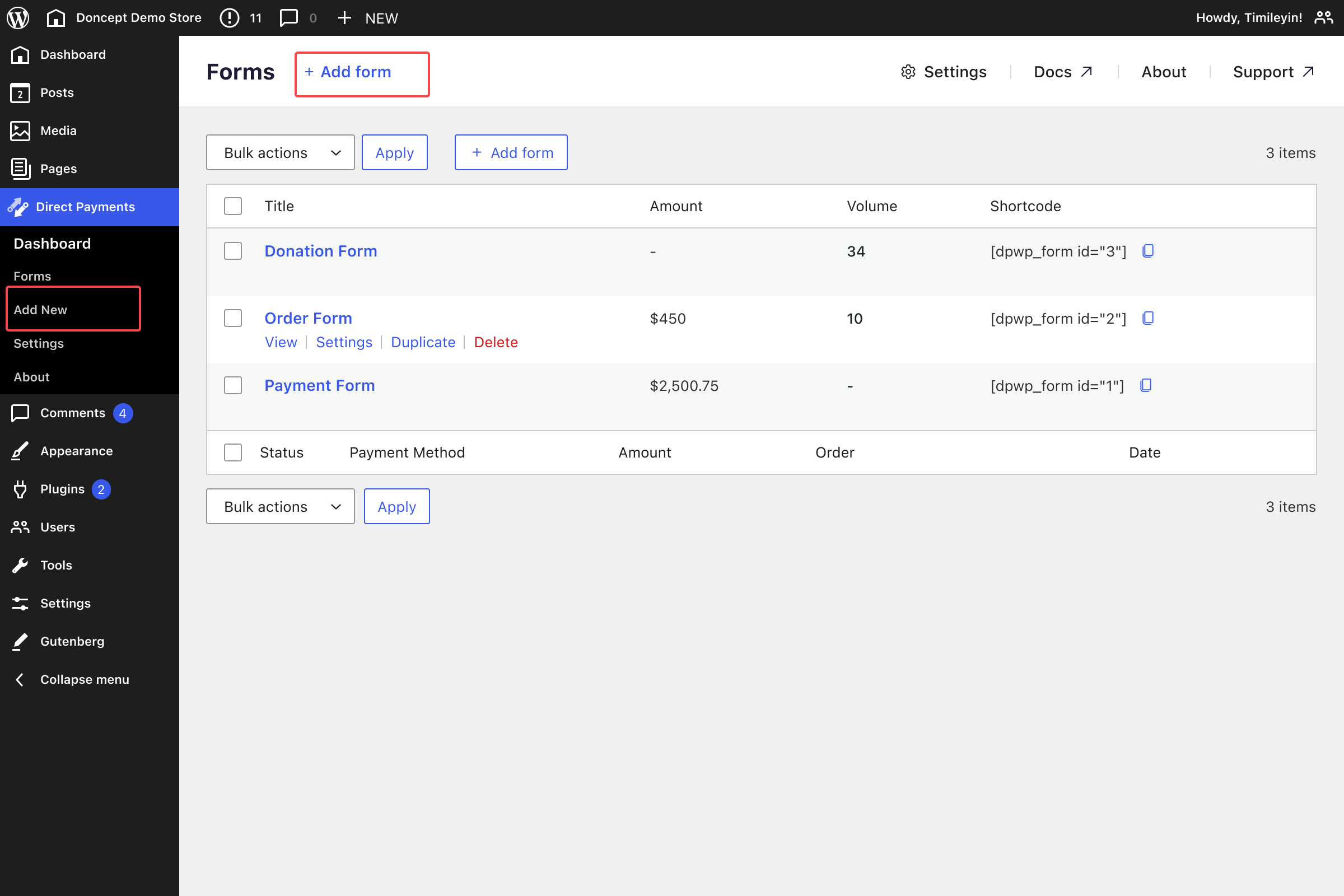
- Go to Direct Payments > Forms
- Click Add New
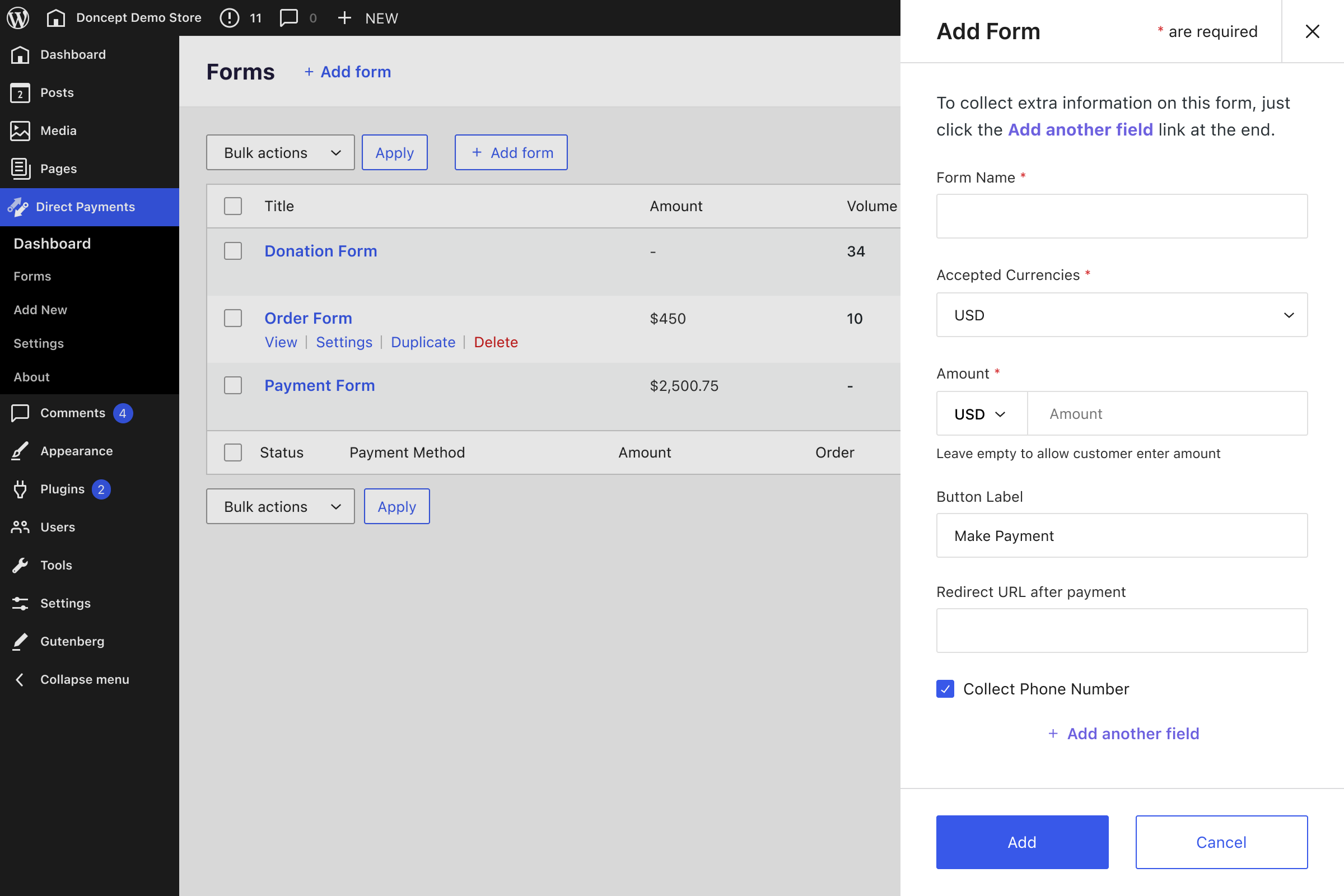
- Fill in the required details
- Click Save Form
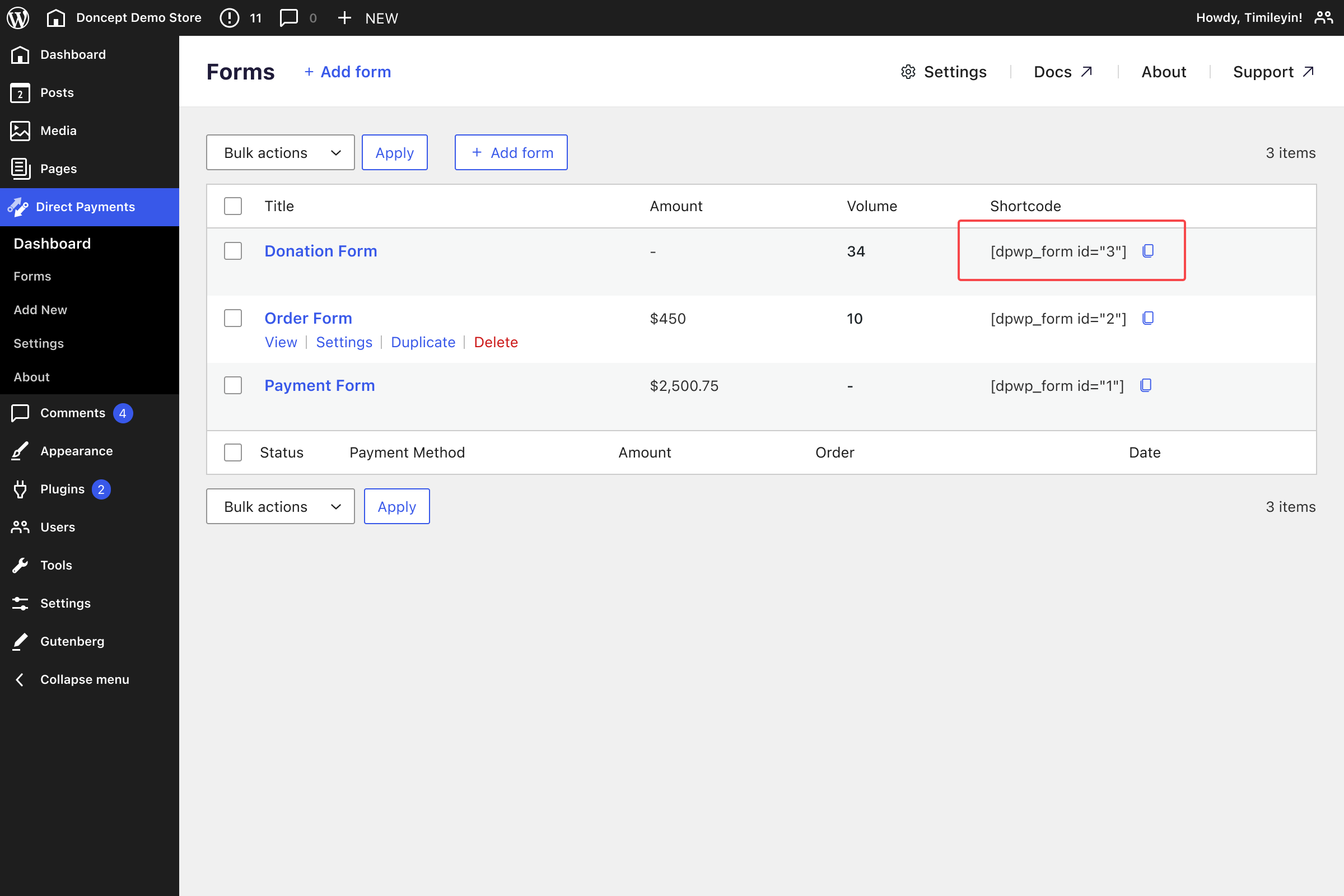
After saving, you’ll see a shortcode like [dpwp_form id=”1″].
Copy this shortcode and paste it into any page or post where you want the payment form to appear.
When users fill out the form, they’ll see your payment popup and can pay directly using their chosen method. 🎉 That’s it — Direct Payments WP is ready to use!
💡 Tip: Test your form with different payment methods to confirm everything works as expected.
Additional Tips for Managing Direct Payments WP
- Direct Payments WP and Direct Payments for WooCommerce share a similar interface, so any tutorial or guide that works for one will also work for the other.
- Test your form with different payment methods to confirm everything works as expected.
- Set up Telegram Notifications to receive and manage payment alerts in real time.
- Upgrade to PRO to accept payments in Multiple Currencies, enable more payment methods and unlock all featutres
- Configure payment receipts and support emails under Direct Payments WP > Settings > Emails.
🎉 Congrats! You’ve now set up Multiple Currencies in Direct Payments for WooCommerce, making your store more flexible and accessible to customers worldwide.